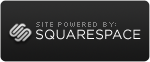This topic popped up this week and here is what I was able to find. Posting as an FYI for future questions re: this.
I tested in my lab and I offer no warrentee on these steps. Please test before attempting in Production
1. Verify that the databases are backed up.
2. Log on as user in RTCUniversalServerAdmin group.
3. Stop all OCS 2007 Services in the pool (AV,Web, FrontEnd)
4. Log on as user in Administrators group to the SQL Backend server.
5. Open SQL Server MGMT Studio.
6. Find the Databases RTC, RTCconfig, and RTCDyn and detach them dropping connections.
7. Move the .mdf and .ldf DB files to the new location or server.
8. Attach the 3 databases. If on a different server, log on as user in Administrators group to the new SQL Backend server.
9. Open up the SQL Server Mgmt Studio and right click on Databases and then attach.
10. Verify all 3 databases RTC, RTCconfig, and RTCDyn show up under the databases in SQL Server Mgmt Studio.
11. Log on as user in RTCUniversalServerAdmins group on OCS.
Run >LcsCmd.exe /forest /action:UpdatePoolBackend /poolname:pool01 /poolbe:SQLServer1\INSTANCE1
12. Run Deploy Pool Wizard and choose consolidated or expanded topology according what is being used.
13. Deploy the pool with the same settings before the database move You will need the following:
- · Pool name.
- · Domain
- · Pool FQDN
- · SQL Server Instance (the new SQL server where the database is or if just moving database locations, the same SQL server name )
- · Internal and External Web farm FQDNs.
- · Meeting Content, Meeting Metadata, and ABS share locations.
14. MAKE SURE TO CLEAR the Replace existing database check box. (If you don't you will have to restore the databases as all info will be wiped out).
15. Finish the Deploy pool wizard.
16. Verify deployment was successful.
17. Start services in order for Front-End, IM Conferencing, Telephony, and Web Conferencing services.
 Friday, January 8, 2010 at 12:53AM
Friday, January 8, 2010 at 12:53AM