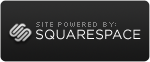Outlook 2007/2003/2002 Add-in: Personal Folders Backup (Jun 17 2008)
 Friday, January 8, 2010 at 12:34AM
Friday, January 8, 2010 at 12:34AM Finally updated for OL2K7 !!!
Overview
Backing up your Microsoft Outlook information is quicker and easier with the Personal Folders Backup feature. Personal Folders Backup creates backup copies of your .PST files at regular intervals, in Outlook 2002 and later versions, making it easy to keep all of your Outlook folders safely backed up.
With Personal Folders Backup, you can choose which of your .PST files you wish to back up, and how often you wish to back them up.
Each .PST file contains all of your Outlook folders, including the Inbox, Calendar, and Contacts. You can have a single .PST file (usually called "Internet Folders" or "Personal Folders" in your Folder List), but you might also have an additional .PST file that you use for archiving ("Archiving Folders"). Personal Folders Backup lets you back up any or all of these .PST files.
Note: Personal Folders Backup only backs up .PST files. If you have a Microsoft Exchange Server mailbox, your server mailbox folders are likely backed up regularly by your server administrator.
Note: If you are using an East Asian operating system (such as Korean language WinMe) with an English version of Microsoft Office, you will be unable to use this download.
Note: This version was updated October 31, 2003, and it fixes an issue with the browsing functionality on Microsoft Windows 98 and Microsoft Windows ME.
For additional details and assistance refer to Using the Microsoft Outlook Personal Folders Backup tool.