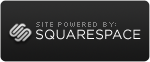Windows 8 Consumer Preview and Windows Server 8 Beta Compatibility Cookbook
This document provides information about changes to and new features of the Windows® 8 client and server operating systems. It provides guidelines for developers to verify the compatibility of their existing and planned programs with the new operating...
Test Lab Guide: Base Test Lab Guide for Windows Server "8" Beta
This Microsoft Test Lab Guide (TLG) provides you with step-by-step instructions to create the Windows Base Configuration test lab, using computers running Windows 8 Consumer Preview or Windows Server “8” Beta.
Test Lab Guide: Demonstrate Remote Desktop Services in Windows Server "8" Beta
This paper contains an introduction to Windows Server "8" Beta Remote Desktop Services Desktop Virtualization and step-by-step instructions for extending the Windows Server "8" Beta Test Lab Guide Base Configuration to demonstrate...
Windows 8 Consumer Preview Product Guide for Business
Download a detailed guide to the new and improved features in Windows 8 including AppLocker, BitLocker, Windows To Go, measured boot, and Client Hyper-V.
Test Lab Guide: Demonstrate Remote Desktop Services Desktop Virtualization in Windows Server "8" Beta
This paper contains an introduction to Windows Server "8" Beta Remote Desktop Services Desktop Virtualization and step-by-step instructions for extending the Windows Server "8" Beta Test Lab Guide Base Configuration to demonstrate Remote Desktop Services Desktop Virtualization
Understand and Troubleshoot Servicing in Windows Server "8" Beta
This Understand and Troubleshoot Guide (UTG) enables you to learn technical concepts, functionality, and troubleshooting methods for Servicing in Windows Server “8” Beta.
Understand and Troubleshoot BitLocker in Windows Server "8" Beta
This Understand and Troubleshoot Guide (UTG) enables you to learn technical concepts, functionality, and troubleshooting methods for BitLocker in Windows Server “8” Beta.
Test Lab Guide: Demonstrate High Availability Printing in Windows Server "8" Beta
This paper contains an introduction to Windows Server "8" Beta Printing and step-by-step instructions for extending the Test Lab Guide Base Configuration to demonstrate High Availability Printing.
Test Lab Guide: Demonstrate Virtualized Domain Controller (VDC) in Windows Server "8" Beta
This Microsoft Test Lab Guide (TLG) introduces Active Directory Domain Services Virtualized Domain Controllers and provides step-by-step demonstration of this new feature in Windows Server "8" Beta.
Test Lab Guide: Demonstrate ADDS Simplified Administration in Windows Server "8" Beta
This Microsoft Test Lab Guide (TLG) introduces Active Directory Domain Services Simplified Administration and provides step-by-step demonstration of new AD DS Administration features in Windows Server "8" Beta.
Test Lab Guide: Demonstrate DirectAccess Single Server Setup with Mixed IPv4 and IPv6 in Windows Server "8" Beta
This paper contains an introduction to Unified Remote Access and step-by-step instructions for extending the Windows Server "8" Beta Base Configuration test lab to demonstrate DirectAccess deployment in a single server deployment with a mixed environment of IPv4 and IPv6,
Test Lab Guide: Demonstrate DirectAccess Simplified Setup in an IPv4-only Test Environment in Windows Server "8" Beta
This paper contains an introduction to Windows Server "8" Beta Remote Access and step-by-step instructions for extending the Windows Server "8" Beta Base Configuration test lab to demonstrate Remote Access deployment using the Getting Started Wizard.
Understand and Troubleshoot Remote Desktop Services Desktop Virtualization in Windows Server "8" Beta
This Understand and Troubleshoot Guide (UTG) enables you to learn technical concepts, functionality, and troubleshooting methods for Remote Desktop Services Desktop Virtualization in Windows Server “8” Beta.
Test Lab Guide: Demonstrate Windows Server "8" Beta Print and Document Services
Introduction to Windows Server "8" Beta Printing
Understand and Troubleshoot Scale-out File Servers in Windows Server "8" Beta
This Understanding and Troubleshooting Guide (UTG) enables you to learn technical concepts, functionality, and troubleshooting methods for Scale-Out File Servers in Windows Server “8” Beta.
Understand and Troubleshoot Printing in Windows Server "8" Beta
This Understand and Troubleshoot Guide (UTG) enables you to learn technical concepts, functionality, and troubleshooting methods for Printing in Windows Server “8” Beta.
Understand and Troubleshoot Remote Access in Windows Server "8" Beta
This Understand and Troubleshoot Guide (UTG) enables you to learn technical concepts, functionality, and troubleshooting methods for Remote Access in Windows Server "8" Beta.
Understand and Troubleshoot Remote Desktop Services in Windows Server "8" Beta
This Understand and Troubleshoot Guide (UTG) enables you to learn technical concepts, functionality, and troubleshooting methods for Remote Desktop Services in Windows Server “8” Beta.
Understand and Troubleshoot High Availability Printing in Windows Server "8" Beta
This Understand and Troubleshoot Guide (UTG) enables you to learn technical concepts, functionality, and troubleshooting methods for High Availability Printing in Windows Server “8” Beta.
Understand and Troubleshoot Activation Technologies in Windows Server "8" Beta
This Understand and Troubleshoot Guide (UTG) enables you to learn technical concepts, functionality, and troubleshooting methods for Activation Technologies in Windows Server “8” Beta.
Understand and Troubleshoot IP Address Management (IPAM) in Windows Server "8" Beta
This Understand and Troubleshoot Guide (UTG) enables you to learn technical concepts, functionality, and troubleshooting methods for IP Address Management (IPAM) in Windows Server “8” Beta.
Understand and Troubleshoot Cluster-Aware Updating_(CAU) in Windows Server "8" Beta
This Understanding and Troubleshooting Guide (UTG) enables you to learn technical concepts, functionality, and troubleshooting methods for Cluster-Aware Updating in Windows Server “8” Beta.
Understand and Troubleshoot Hyper-V Replica in Windows Server "8" Beta
This Understanding and Troubleshooting Guide (UTG) enables you to learn technical concepts, functionality, and troubleshooting methods for Hyper-V Replica in Windows Server “8” Beta.
Understand and Troubleshoot DHCP Failover in Windows Server "8" Beta
This Understand and Troubleshoot Guide (UTG) enables you to learn technical concepts, functionality, and troubleshooting methods for DHCP Failover in Windows Server “8” Beta.
Understand and Troubleshoot Dynamic Access Control in Windows Server "8" Beta
This Understand and Troubleshoot Guide (UTG) enables you to learn technical concepts, functionality, and troubleshooting methods for Dynamic Access Control in Windows Server “8” Beta.
Understand and Troubleshoot Microsoft Online Backup Service in Windows Server "8" Beta
This Understand and Troubleshoot Guide (UTG) enables you to learn technical concepts, functionality, and troubleshooting methods for Microsoft Online Backup Service in Windows Server “8” Beta.
Test Lab Guide: Demonstrating DHCP Failover in Windows Server "8" Beta
This paper contains an introduction to Windows Server "8" Beta DHCP Failover, and step-by-step instructions for extending the Windows Server "8" Beta Base Configuration test lab to demonstrate DHCP Failover setup.
Understand and Troubleshoot DNS Security Extensions (DNSSEC) in Windows Server "8" Beta
This Understand and Troubleshoot Guide (UTG) enables you to learn technical concepts, functionality, and troubleshooting methods for DNS Security Extensions (DNSSEC) in Windows Server “8” Beta.
Understand and Troubleshoot AD DS Simplified Administration in Windows Server "8" Beta
This Understand and Troubleshoot Guide (UTG) enables you to learn technical concepts, functionality, and troubleshooting methods for AD DS Simplified Administration in Windows Server “8” Beta.
Test Lab Guide: Demonstrate IP Address Management (IPAM) in Windows Server "8" Beta
This paper contains an introduction to Windows Server "8" Beta IP Address Management (IPAM), and step-by-step instructions for extending the Windows Server "8" Beta Base Configuration test lab to demonstrate IPAM setup.
Test Lab Guide: Demonstrate DNS Security Extensions (DNSSEC) in Windows Server "8" Beta
This paper contains an introduction to Windows Server "8" Beta DNSSEC and step-by-step instructions for extending the Windows Server "8" Beta Base Configuration test lab to demonstrate DNSSEC operation.
Understand and Troubleshoot Virtualized Domain Controller (VDC) in Windows Server "8" Beta
The Understand and Troubleshoot Windows Server "8" Beta Guides support you in developing awareness of key technical concepts, architecture, functionality, and troubleshooting tools and techniques. This understanding enables a successful early...
Understand and Troubleshoot Storage Spaces in Windows Server "8" Beta
This Understanding and Troubleshooting Guide (UTG) enables you to learn technical concepts, functionality, and troubleshooting methods for Storage Spaces in Windows Server “8” Beta.
 Thursday, November 14, 2013 at 10:34AM
Thursday, November 14, 2013 at 10:34AM