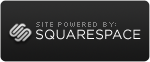Note: The update was being done in an isolated Lync 2010 environment due to delays on the PROD
deployment.
Looking into it I could not find anything wrong with Lync 2010 environment.
Tried "Hard Reset on tanjay
http://support.polycom.com/global/documents/support/setup_maintenance/products/voice/Polycom_CX700_Deployment_GuideRevA.pdf
Nope.
I a google search I found others having the issue...
Taking a phone home I thought to try in my Lync 2010 lab. Still does not update. Logs show all clear.
Taking a different approach I decide to "quickly" build out a OCS 2007 R2 lab and try the updates there.
Lab Build out:
OCS 2007 R2 installed using a Windows 2008 R2 CA
Due to devices use a SHA / 2K cert. length and add the web enrolment feature (I always add this but forgot why for some reason this time).
Followed: http://support.microsoft.com/kb/982021
Lab Issues (brain farts)
1. The OCS wizard will failed on cert creation.
Looking at CA its issueing certs fine.
Copy the cert over and try to use the wizard to assign.
No workie.
Looking at the error messages its due to PKCS#7 files not being default anymore and the CA
issuing a standard cert.
Create the request in OCS wizard.
Go to web enrolment (http:\\server\certserv) and choose advanced, paste OCS request and download as a PKCS#7 file (chain)
From the wizard import the new cert
From the wizard assign the new cert
2. Update Database
This is the 5th time I forgot to run OCS2009-DBUpgrade.msi...
Other Lab changes:
1. OCS R2 Management Console, right click the pool and select Device Updater. From the Tools menu,
click Upload .cab File
2. OCS Management Console, right click the pool name, select Filtering Tools and then Client Version
Filter made sure it supported the phone edition I am expecting.
3. Added a voice location and simple dialing plan:
Name: Local extension
Phone pattern regular expression: ^([1-9]\d{3})$
Translation pattern regular expression: +1403555$1
Changed Default Policy to allow Ent Voice
4. Modified password to allow simple and short.
5. Created test users:
user pw:user email: user@ocs.lab
lab pw:lab email: lab@ocs.lab
Reset Phone and logged in....
Total BS...Nothing happened...
Start of Tshooting:
http://Pool_FQDN/DeviceUpdateFiles_Int/UCPhone/Polycom/CX700/A/ENU/3.5.6907.31/CPE/CPE.nbt
This should prompt a dialog to save the file. Restult:a blank page
The IIS 7 log is giving the 200 success entry, which indicates everything is fine.
Google search seemed to hint at the following "fixes"
1. Disable client filtering for OC Phone (by removing)
Tried a few things before removing totally
No workie
2. WINS and adding static entries for UCUpdates and UCUpdates-R2
This doesn't seem like my problem
Tried and no workie
3. WMI settings missing for ExternalUpdatesDownloadURL and ExternalUpdatesStoreURL
Again does seem like my problem but worth a try...
Instructions in the readme are a bit obsure on what the poolbackenddatabase format should be
http://download.microsoft.com/download/8/5/E/85E9537C-5F96-4B5B-9E8C-60099699D708/Office_Communicator_2007_R2_Phone_Edition_Relnotes.htm
Found it explained here:
http://technet.microsoft.com/en-us/library/bb964083(office.12).aspx
( Select * from MSFT_SipUpdatesServerSetting where BackEnd="(local)\\rtc" )
No Love again...
While I was there looked at the internal urls and they look fine...
I then tried a simple txt file in the root of the iis folder...No workie...that is strang...
First thing first. Look at security. Looks good. Look at logs. Still says 200...
Looking into IIS further I realized I couldn't produce any errors...Makes sense as I had not installed HTTP Errors in the web role (Note: This is not listed as a requirement - should add as a default requirement for all IIS installs)
Now things get better.
Getting 500.19 error
http://support.microsoft.com/kb/942055/en-us
Read the error description to determine the duplicate entry
In my case it was .cat being listed in the Devices (_ext & _int) sections and in the mime configuration section.
Updates worked!!!
Removed WINS (using only DNS records for UCUpdates & UCUpdates-R2). Still works.
Removed WMI settings. Still works.
Added default client filtering back. Still works.
Need to
Useful Links Found During this:
Troubleshooting OCS 2007 R2 Device Update Service for Communicator Phone Edition:
http://blogs.technet.com/b/ucspotting/archive/2009/03/11/troubleshooting-ocs-2007-r2-device-update-service-for-communicator-phone-edition.aspx
 Sunday, January 1, 2012 at 10:25PM
Sunday, January 1, 2012 at 10:25PM