LCS 2005 to OCS 2007 R2 to Lync 2010 Configuration Guild (abridge)
 Tuesday, December 20, 2011 at 06:25PM
Tuesday, December 20, 2011 at 06:25PM Part 1 – LCS Installation (Lab Only)
Note: This section is a compilation of the following document: http://www.microsoft.com/download/en/details.aspx?displaylang=en&id=18776
Assumptions: You have installed a Windows 2003 or higher Domain (DC with DNS) and Certificate Authority
- LCS 2005 requires Windows Server 2003 (RTM or R2) 32 Bit SP2
- The Forest & Domain Functional Level needs to be at Windows 2000 or higher
- From the Windows Server 2003 logon as a Domain Admin
- Add the AdminPak.msi from the Windows 2003 SP2 CD (or install media) located in i386
- Run the LCS Setup and proceed with the AD Schema Updates
- Schema Prep
- Forest Prep
- Domain Prep
- After AD Schema Updates install LCS Standard Ed
- Setup.Exe
- Install Files for Standard Edition Server
- In Server Activation click Yes
- In Select Account use the default LCService and supply a password
- Clear the Enable IM Archival check box when prompted
- Confirm Users can IM, Presence, Desktop Share, and Voice/Video
- Using the MMC add the Certificates Snap-in for the Computer
- From the MMC Request a Certificate
- Confirm Certificate is in the Personal Store
- From the LCS console right click on the LCS Pool and choose Properties
- On the General Tab click Add
- Click TLS and confirm 5061 as the port
- Select the Certificate created in the previous step
- Confirm that both TCP (5060) and TLS (5061) listeners exist
- Create and Enable Test Users for LCS
- Ensure that Users have been given an Email Address (properties of User Account)
- Enable Users for LCS by right clicking in ADUC (on the LCS Server)
- Install Communicator 2005
- Configure Communicator 2005
- Manually configure the LCS Server in the Comm2005 Client, or
- Add a DNS entry for _sip._tcp.FQDN on port 5060, or
- _tls on port 5061
Part 2. LCS Prerequisites
- LCS 2005 requires the following patches before migration steps can commence
- Live Communications Server 2005 Service Pack 1 for Standard and Enterprise Editions, available at http://go.microsoft.com/fwlink/?LinkId=140892 .
- Knowledge Base article 911996, “Description of the update for Live Communications Server 2005: February 10, 2006, rereleased July 11, 2006,” available at http://go.microsoft.com/fwlink/?LinkId=132177 .
- Knowledge Base article 921543, “Description of the Live Communications Server 2005 post-Service Pack 1 hotfix package: July 21, 2006,” available at http://go.microsoft.com/fwlink/?LinkId=140865 .
- Knowledge Base article 950614, “Description of the update for Live Communications Server 2005 Service Pack 1: September 2008,” available at http://go.microsoft.com/fwlink/?LinkId=140105 .
- Knowledge Base article 949280, “Description of the Communicator 2005 hotfix rollup package: December 19, 2008,” available at http://go.microsoft.com/fwlink/?LinkId=139875 .
- Move the Global Settings from the System Container to the Config Container
- Backup the System Container Object: ldifde –f LCSBACKUP.LDF –d “CN=RTCService, CN=Microsoft, CD=System, DC=FQDN, DC=FQDN”
- MigrateOcsGlobalSettings.vbs script is available for download at http://go.microsoft.com/fwlink/?LinkId=148536 .
- cscript MigrateOcsGlobalSettings.vbs /Action:MigrateGlobalSettingsTree
- Wait until replication completes before proceeding to the next step.
- Cscript MigrateOcsGlobalSettings.vbs /Action:MigrateGlobalSettingsProperties
- Wait until replication completes before proceeding to the next step.
- LcsCmd /Forest /Action:ForestPrep /global:configuration
- LcsCmd /Domain /Action:DomainPrep
- Wait until replication completes before proceeding to the next step.
- cscript MigrateOcsGlobalSettings.vbs /Action:MigrateServerDnReferences /SearchBaseDN:DC=FQDN,DC=FQDN
- cscript MigrateOcsGlobalSettings.vbs /Action:MigrateUserDnReferences /SearchBaseDN:DC=FQDN,DC=FQDN
- Note: You may have to run the migrate commands multiple times until the succeed
- Wait until replication completes before proceeding to the next step.
- cscript MigrateOcsGlobalSettings.vbs /Action: DeleteSystemGlobalSettingsTree
- Note: you may have to re-run the LCSCMD /Forest /Action:ForestPrep /global:configuration and /Domain /Action:DomainPrep commands to successful have LCS start after the deletion of the System Container Object
- Communicator 2005 Clients should be patch to 1.0.559.232
Part 3. OCS 2007 R2 Installation
Note: The following is a compilation of the Office Communications Server 2007 R2: Migration from Live Communications Server 2005 document found here: http://www.microsoft.com/download/en/details.aspx?id=24402
- On Windows Server 2008 R2 x64 bit add the following installation pre-requisites as per http://support.microsoft.com/kb/982021
- Install KB975858: http://support.microsoft.com/kb/975858
- Install the required Run Time Requirements as per; http://msdn.microsoft.com/en-us/library/dd280145(v=office.13).aspx
- For example on a Windows 2008 R2 SP1 server the command is: dism.exe /online /norestart /add-package /packagepath: “%windir%\servicing\Packages\Microsoft-Windows-Media-Format-Package~31bf3856ad364e35~amd64~~6.1.7601.17514.mum “ /ignorecheck
- Prepare AD Schema by running the OCS Setup (Setup\AMD64\SetupSE.exe)
- Schema Prep
- Forest Prep
- Domain Prep
- Install OCS 2007 R2
- Confirm Standard Edition
- Remove defaults during install
- RTCService and RTCComponentService accounts will be created and will require passwords
- Note: Installation may Fail with an error of .Net pre-requisites. If so, from Add/Remove Programs uninstall the .Net Framework 4 Extendable and Client Profile updates
- Note: Installation will Fail with a successful installation during the Activation Stage
- After Install Fails on Activation, run the OCSASNFIX.exe: http://support.microsoft.com/kb/982021
- Re-Run Setup allowing Activation to complete successfully installing the OCS certificate with SAN of sip.FQDN
- Confirm XP clients can attach by modification of SecPol (see http://support.microsoft.com/kb/982021)
- Install the Administration Tools for OCS
- Add DNS entries
- Create an A record for sip.FDQN with the IP address of the OCS server
- Create a _sipinternaltls._tcp.FQDN on port 5061 with the sip.FQDN A record
- Update OCS (run OCS BPA)
- You must update the OCS DB prior to installing the July 2010 OCS 2007 Updates: OCS2009-DBUpgrade.msi (found at same link as the other updates)
- Install July 2010 OCS 2007 R2 Updates package ServerUpdateInstaller.exe: http://support.microsoft.com/kb/968802
- Edit OCS Global Properties (Enable Desktop Sharing)
- From the OCS console right click on the Top Level and choose Global Properties
- Choose Meeting
- Edit the Default Policy and Enable Web Conferencing, Program and Desktop Sharing and Voice
- Create and Enable Test Users for OCS
- Ensure that Users have been given an Email Address (properties of User Account)
- Enable Users for OCS by right clicking in ADUC (on the OCSServer)
- Test OCS features between OCS Users
- Confirm IM and Presence information for LCS to OCS Users
- Note I could not see OCS Notes from LCS clients
- From the OCS console Migrate Users from the LCS Pool (bottom of list: Previous Versions)
- After Migration Enable Enhanced features from the console under the OCS Pool, Users Container (right click and enable)
- Test Migration of LCS User to OCS
- Communicator 2005 Client should be able to logon to OCS server
- Notes set on Migrated Users will appear for LCS Users
- Upgrade the Communicator 2005 Client to Communicator 2007 R2 Client
Client Test Results
|
|
LCS to LCS |
LCS to OCS |
OCS to OCS |
|
Desktop Sharing |
YES |
YES |
YES |
|
White Board |
YES |
NO |
Live Meeting has replaced White Board (although user can share desktop and launch MS Paint) |
|
IM |
YES |
YES |
YES |
|
Presence |
YES |
YES |
YES |
|
Notes |
YES |
Only on migrated Users that had a Note set during migration |
YES |
|
AV |
YES |
NO |
YES |
|
Previous version Settings Retained |
N/A |
YES |
N/A |
Other: Backup the OCS Configuration (C:\Program Files\Common Files\MS OCS2007\) LCSCMD.Exe /config /action:export /level:global,machine,pool /configfile:OCSBackup.XML /Poolname:<PoolName> or <Std Server Name>
Other: OCS Best Practice Analyzer: http://www.microsoft.com/download/en/details.aspx?displaylang=en&id=18237
Part 4. Lync 2010 Installation
Note: The following is a compilation of the Migrating from Office Communications Server 2007 R2 to Lync Server 2010 document found here: http://www.microsoft.com/download/en/details.aspx?id=9109
- On Windows Server 2008 R2 x64 bit add the following installation pre-requisites as per http://technet.microsoft.com/en-us/library/gg398686.aspx
Note: Windows 2008 R2 with Sp1 will fail during the Lync Setup
http://support.microsoft.com/kb/2522454
Use the following command instead of the one originally provided for installing Windows Media Format Runtime on the server:
%systemroot%\system32\dism.exe /online /add-package /packagepath:%windir%\servicing\Packages\Microsoft-Windows-Media-Format-Package~31bf3856ad364e35~amd64~~6.1.7601.17514.mum /ignorecheck
The command is basically the same but the version is different (6.1.7601.17514 vs 6.1.7600.16385)
- Prepare AD Schema by running the Lync Setup (Setup\AMD64\Setup.exe)
- Schema Prep
- Forest Prep
- Domain Prep
- Note: Account should be a part of the following Groups: RTCUniversalServerAdministators and CSAdministrators
- Install Topology Builder by running the Lync Deployment Wizard (Setup\AMD64\Setup.exe)
- Run "Prepare First Standard Edition Server" the Lync Deployment Wizard (Setup\AMD64\Setup.exe)
- Create a File Folder and Share on the Lync Standard Ed Server (C:\LyncShare)
- Open the Topology Builder
- Choose New Topology
- Enter a File Name and Location (C:\LyncTolopogies\<Date><description>.tbxml)
- Enter the SIP domain used previously (in LCS and OCS pools)
- Enter a Site Name (for example Calgary)
- Following the Wizard, define a new Standard Ed. Server
- Do not add any features to the Server, or Mediation Server
- Do not enable server roles to this FE Pool
- Supply the Share information from Step 5
- Confirm that dialin.FQDN and meet.FQDN are correct, add an Admin location (LyncAdmin.FQDN)
- Click Action tab and select Publish Topology
- Follow the wizard prompts
Note: If the Firewall is enabled you may need to disable or follow KB2422384 or the Publishing Wizard may fail.
- Choose Install or Update Lync Server System by running the Lync Deployment Wizard (Start Menu)
- When prompted choose to Retrieve Directly from the Central Management Store
- Reboot after the first step (Install Local Configuration Store)
- Continue with install after reboot, (Setup or Remove Lync Server Components)
- Confirm the SAN names for the certificate
- After Install, confirm the account is part of the following Groups: CSAdministrator, CSServerAdministrator, CSUserAdministrator, CSVoiceAdministrator
- Install Silver Light (http://www.microsoft.com/silverlight/handlers/getsilverlight.ashx)
- Run the Lync Server Control Panel
Merge OCS Topology
- Pre-Reqs
- Install the SQL Server Native Client (\setup\amd64\Setup\SQLNCLI.EXE)
- Install WMI Backward Compatibility Package (\setup\amd64\Setup\OCSWMIBC.MSI)
- Open Topology Builder
- Choose to download topology (and save as a new file), or
- If the topology has not changed, open your previously saved topology file
Note: Best Practice is to download and save as a new file (using a date format in the name)
- Click on the Actions tab and click on Merge 2007 or 2007 R2 Topology
- Follow the wizard prompts
- When complete there should now be a BackCompatSite in topology builder
- Click Action tab and select Publish Topology
- Follow the wizard prompts
- On the Lync server run the Import-CsLegacyConfiguration cmdlet
Migrate Users to Lync
- Run the Lync Server Control Panel
- Click on Users and add a Filter using the Legacy User filter
- Highlight and move a single user or all users via the Action button
- In DNS, remap the sip.FDQN to the Lync 2010 Std Ed server IP Address
Note: You will have to disable the client restrictions Default Policy (Clients and edit Default) to allow OCS 2007 R2 clients to connect to Lync 2010
Client Test Results
|
|
OCS to OCS |
OCS to Lync |
Lync to Lync |
|
Desktop Sharing |
YES |
YES |
YES |
|
Live Meeting |
YES |
YES |
YES |
|
IM |
YES |
YES |
YES |
|
Presence |
YES |
YES |
YES |
|
Notes |
YES |
YES |
YES |
|
AV |
YES |
YES |
YES |
|
Previous version Settings Retained |
N/A |
YES |
N/A |
Appendix 1. Scripted Installs
OCS 2007 R2 Requirements (Windows 2008 R2):
Import-Module ServerManager
Add-WindowsFeature web-windows-auth,web-mgmt-compat,web-mgmt-console,web-http-logging,msmq-server,msmq-directory,was-process-model,was-config-apis, web-static-content,rsat-adds –Restart
Lync 2010 Requirements (Windows 2008 R2):
Import-Module ServerManager
Add-WindowsFeature NET-Framework,RSAT-ADDS,web-server,Web-Static-Content,Web-Default-Doc,Web-Http-Errors,Web-Http-Redirect,Web-Asp-Net,Web-Net-Ext,Web-ISAPI-Ext,Web-ISAPI-Filter,Web-Http-Logging,Web-Log-Libraries,Web-Http-Tracing,Web-Windows-Auth,Web-Client-Auth,Web-Filtering,Web-Stat-Compression,Web-Mgmt-Console,Web-Scripting-Tools –Restart
Appendix 2. Lync 2010 Downloads
Official download pages:
TechCenter Lync Downloads Server and Client Update Downloads
Lync 2010 hotfixes cumulative update – January 2011 (CU1)
Lync 2010 hotfixes cumulative update – April 2011 (CU2)
Deployment media:
Microsoft Lync Server 2010 180-Day Trial/Evaluation
Microsoft Lync Server 2010 Group Chat
Microsoft Lync Server 2010 Group Chat Admin Tool
Microsoft Lync Server 2010 Planning Tool (RC)
Microsoft Lync Server 2010 PIC Provisioning Page
Unified Communications Managed API 3.0 Runtime
Unified Communications Managed API 3.0 Software Development Kit
Office Communications Server 2007 R2, Communicator Mobile Component Package For Lync Server
Microsoft Lync Server 2010 Capacity Calculator
Microsoft Lync Server 2010 Bandwidth Calculator
IM an Expert for Microsoft Lync Server 2010
Microsoft Lync Server 2010 Web Scheduler
Desktop client installation media:
Microsoft Lync 2010 client Trial x86
Microsoft Lync 2010 client Trial x64
Microsoft Lync 2010 Group Chat Client
Microsoft Lync 2010 Attendant x86
Microsoft Lync 2010 Attendant x64
Microsoft Lync 2010 Attendee – Admin Level Install
Microsoft Lync 2010 Attendee – User Level Install
Microsoft Lync 2010 Phone Edition for Aastra 6721ip and Aastra 6725ip
Microsoft Lync 2010 Phone Edition for Polycom CX500, Polycom CX600 and Polycom CX3000
Microsoft Lync 2010 Phone Edition for Polycom CX700 and LG-Nortel IP Phone 8540
Mobile client installation media:
Testing and Training:
Microsoft Lync Server 2010 TechEd Videos fall 2010
Microsoft Lync Server 2010 On Demand Labs
Microsoft Lync 2010 Training ppt’s
Six Steps to a Successful UC Rollout
VHD Test Drive – Lync Server 2010 VHD
Troubleshooting
Microsoft Lync Server 2010 Resource Kit Tools
Microsoft Lync Server 2010 Best Practices Analyzer
Microsoft Network Monitor
Microsoft Network Monitor Parsers
Lync Microsoft Network Monitor Parsers
PortQry Port Scanner Version 2.0
Lync Server 2010 Monitoring Management Pack
Lync Server 2010 Stress and Performance Tool
White Papers and Technical Documents:
Microsoft Lync Server 2010 features and how to configure them
Microsoft Lync Server 2010 Documentation for IT Pros
Phones and Devices Qualified for Microsoft Lync
Microsoft Lync Server 2010 Protocol Workloads Poster
Microsoft Lync Server 2010 Visio Stencil
Microsoft Unified Communications Open Interoperability Program
Deploying the BIG-IP LTM with Microsoft Lync Server 2010
Deploying Citrix NetScaler for Lync Server 2010
Microsoft Lync Server 2010 On Prem or wait for Lync Online?
Microsoft Lync 2010 Pricing and Licensing
Microsoft Lync 2010 Licensing Explained
Configuring Microsoft Lync Server 2010 to Support Communicator Mobile for Java and Communicator Mobile for Nokia
Server Virtualization in Microsoft Lync Server 2010
Delivering Microsoft Lync with XenDesktop 5
Polycom and Microsoft Lync 2010 HD 720p with native RT-video
Miercom PBX benchmark test of Lync Server 2010
Microsoft Lync Server 2010 Security Guide
PowerShell Scripts:
Official Lync Server 2010 PowerShell Blog
Lync Server 2010 PowerShell quick reference card
LyncAddContacts.vbs – VBS Script to add Groups to multiple contacts
SCRIPT: Set-Lync2010Windows2008R2Features.ps1
SCRIPT: List-UnusedNumbers.ps1
SCRIPT: Set-GlobalVoiceRouting.ps1
SCRIPT: Disable-AdDisabledCsUsers.ps1
SCRIPT: UserSetupScriptGeneric.ps1
SCRIPT: Reset-UserPolicies.ps1
SCRIPT: LyncVCFGConverter.ps1
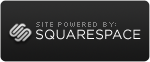
Reader Comments