Configuring the Microsoft Phone Edition (Tanjay)(OCS) to use a different VLAN (Jun 19 2008)
 Friday, January 8, 2010 at 12:36AM
Friday, January 8, 2010 at 12:36AM As mentioned in: http://download.microsoft.com/download/7/2/d/72da5b19-92ac-4094-bae8-d81e2b10f919/communicator_phone_edition_2007_release_notes.htm
Special thanks to: Joey Grissom (Microsoft PSS) for this work.
This is for informative purposes only.
Executive Summary The Microsoft Phone Edition uses the DHCP server to configure its voice VLAN. This is done by first connecting to the native VLAN of the switch and requesting an IP address. The DHCP DISCOVER packet contains the Vendor Class Identifier (VCI) of 60 with a value of "CPE-OCPHONE". The DHCP Server then sends a Vendor Specific Option parameter 43 (the VLAN ID) in the DHCP OFFER packet. The Microsoft Phone Edition will then release its IP Address, attach to the VLAN it received from the DHCP server and request a new IP address. It will then proceed with a normal log in. By pressing the about button on the Microsoft Phone Edition, it will display the IP address and the current VLAN the device is connected to.
Configuring the Microsoft DHCP Server
1) Right click on the DHCP server and select "Define Vendor Classes"
2) Click the Add button
3) Type the following information
Display Name: Anything (I used Microsoft Phone Edition) Description: Anything (I used VLAN tagging for the Microsoft Phone Edition) ASCII: CPE-OCPHONE (Note: You must click on the ASCII portion to type this and must be in all caps)
4) Click on OK and then Close to return to the DHCP Server MMC
5) Right click on the DHCP Server and select "Predefined Options"
6) Click the add button
7) Configure the Option Type
Name: Anything (I used MCE Option 43) Data Type: Word Code: VLAN Number Description: Anything (I used VLAN Microsoft Phone Edition Will Use)
8) Configure the DHCP Server options by click on the Server Options folder under the DHCP server and selecting Configure Options.
9) Select the Advanced Tab
10) Set the Data Entry String Value to the VLAN you would like the Microsoft Phone Edition to Use. Click on OK.
11) The VLAN number will be converted to hex. It will also show up under the scope options.
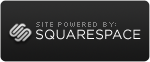
Reader Comments